How to change bubble and background styles within conversations in Messaging app?
You can do so by using the following steps:
- Open Messaging app.
- Tap
 or long press the Recent apps key
or long press the Recent apps key  to open up the additional options and then select Settings.
to open up the additional options and then select Settings. - Tap Display.
- Change the bubble style.
- Tap Bubble style.
- Select one of the bubble styles listed at the bottom of the screen you want to use. You'll get the preview when you tap each of the bubble styles so that you'll get an idea how it might look like when a bubble is enabled.
- Tap Save button.
- The selected bubble style will be applied.
- Change the background style.
You can use the stock image or your own picture as the background image within conversations.
I. Use the stock background image as the background style: - Tap Background style.
- Select one of the background styles listed at the bottom of the screen you want to use. You'll get the preview when you tap each of the background styles so that you'll get an idea how it might look like when a background image is enabled.
- Tap Save button.
- The selected background style will be applied.
- Tap Background style.
- Tap
 .
. - Select Image to pick up your photo in the Gallery app or select Camera to take a picture and then use the picture as the background style.
- If necessary, you can adjust the size of the picture that will be used as the background style by dragging
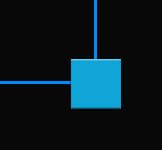 .
. - If necessary, you can also use another part of the picture as the background style by tapping and holding the blue frame and then drag it to the desired part.
- If you're satisfied with the result, tap Done button.
- Tap Save button.
- The selected picture will be set as the background style.
When the bubble and the background styles have been changed, it will be applied to all conversations in your Messaging app. I personally like using this feature to change the conversations appearance when I have been bored with the previous one. So, how about you? Do you also like using this feature?

No comments:
Post a Comment
Hi the insiders,
Thanks for coming and I hope you can get something useful here.
Before submitting your comment to ask about an issue, please make sure to provide information as much as possible (at least write your model number and Android version) and describe the problem clearly.
Also, since all comments will be moderated, all comments with irrelevant links(if any) or contain with offensive/harsh word will be deleted.
The last, if you have a question and can't find the relevant article, please feel free to reach me through the Contact us page. I'll be more than happy to reply the email and answer the question :)